How to go live on Instagram on your smartphone with these simple steps
Today, we will be taking a look at how you can go live on Instagram with your friends.
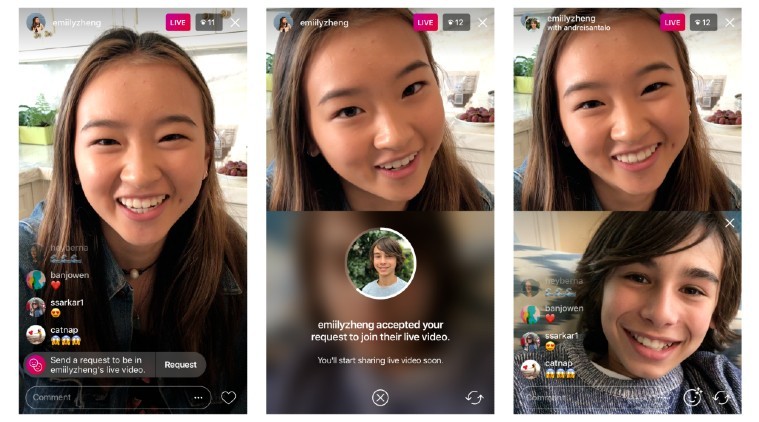 Instagram has two ways in which you can start a live video with your friends.
Instagram has two ways in which you can start a live video with your friends.
Instagram is one of the most popular social media apps available on the Internet. Amid the COVID-19 (coronavirus) lockdown across the world, the userbase has also shot up for Instagram. Among all its features, live videos have registered a drastic increase during this period.
Instagram has confirmed that there has been an increase of over 60 per cent in the number of people watching live videos during the global lockdown. If you are also planning to do a live video or are currently doing live videos on regular intervals, read this article on how you can make your live videos perform better.
However, if you are just starting out, and are a bit shy to do a live video alone, you can call out a friend or a follower to do the live video along with you. Today, we will be taking a look at how you can do a live video with a friend of yours on Instagram.
How to go live on Instagram with a friend
Instagram has two ways in which you can start a live video with your friends. You can either invite a friend to join your live video or your friend can ask you to join your live video. We’ll be taking a look at both these methods:
Inviting your friend to join your live video
* Open the Instagram app on your smartphone.
* Tap on the top left corner of your feed to open the options menu.
* Scroll down to find the ‘Live’ button and press it.
* This will start the live video with you as the host.
Also Read: Gibberish challenge: How to use this Instagram filter and guess the right answer
* After this, press on the button with two smiley faces.
* Go through the list of people watching your live video and invite a friend to join in.
* After your friend accepts the invite they will appear in a split-screen view.
* To remove the friend from the live, just click on the ‘x’ button on the top right corner of their split-screen.
Also Read: Here’s how to stream Instagram Live videos directly on your desktop
Joining a friend’s live video
* Open a friend’s ongoing live video.
* Tap on the request button, when you see the option to request to join the live video show up on the bottom of the display.
* If your request is accepted, you will receive a notification that you’re about to join the live video







