Technology on smartphone reviews, in-depth reports on privacy and security, AI, and more. We aim to simplify the most complex developments and make them succinct and accessible for tech enthusiasts and all readers. Stay updated with our daily news stories, monthly gadget roundups, and special reports and features that explore the vast possibilities of AI, consumer tech, quantum computing, etc.on smartphone reviews, in-depth reports on privacy and security, AI, and more. We aim to simplify the most complex developments and make them succinct and accessible for tech enthusiasts and all readers. Stay updated with our daily news stories, monthly gadget roundups, and special reports and features that explore the vast possibilities of AI, consumer tech, quantum computing, etc.
Here are five hidden features to improve your YouTube experience
Not all YouTube features are that obvious, so we've listed down the ones you may not have caught
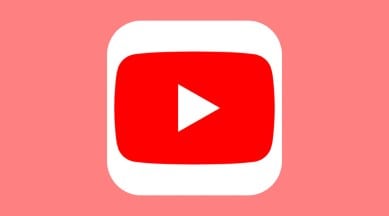
YouTube is the world’s most popular streaming platform, with a huge slice of the population spending hours on it every day. And if you’re devoting that much time to it, it’s best to do it the right way. The YouTube app offers a ton of features to make your viewing experience more pleasant, but while some of them, like the Quality controls, are right in front of you, others are not so obvious and may be stowed away behind various menus. So today, we check out some of these hidden features to up your YouTube game.
Pause YouTube search and watch history
monthly limit of free stories.
with an Express account.
- Open YouTube settings on your phone by tapping on the profile icon in the top right corner and then tapping on ‘Settings’
- Select ‘History and privacy’
- Toggle on ‘Pause watch history’ and ‘Pause search history’
Doing this will force YouTube to stop registering your searches and the videos you’ve watched, helping keep your video recommendations relevant. You can also use the feature as an incognito mode for the YouTube app, much like the one found in all browsers.
Set a reminder to take a break
YouTube is designed to be addictive and you can quickly find yourself jumping from one video to the next for hours on end if you let it happen. To stop that you’d need some great willpower — or you could use YouTube’s built-in “Remind me to take a break” feature. The feature is pretty self-explanatory. It reminds you to take a break, while another variant of the feature reminds you of your bedtime.
- Open YouTube settings using the directions given above
- Select General
- Turn on the “Remind me to take a break” toggle and set a reminder frequency
- You can also turn on “Remind me when it’s bedtime” to remind you when it’s time to sleep
Disable YouTube’s autoplay next video
Another thing that can help if you’ve got a crippling YouTube addiction is the disable autoplay feature on the app. Turn it on and YouTube stops its default behaviour of playing the next suggested video automatically. To do so, follow these steps:
- Launch YouTube Settings
- Open the Autoplay menu
- Turn off the “Autoplay next video” switch
Check video transcripts
If you’re having a hard time following speech or wish to note down things said in a video, then YouTube’s once again got you covered with its transcription feature. Using it kills the need for pausing the video every few seconds. Do note that these steps can only be reproduced on the desktop site as the mobile app has yet to gain the feature.
- Head to youtube.com on your desktop and open any YouTube video
- Select the three-dot menu.
- Click “Show transcript”
Create a sharable link starting at a specific time
Another cool trick you can pull off on the desktop site is getting the video to play from a specific time when a shared link is tapped.
- Open YouTube on desktop and play any video
- Hit the share button and check the checkbox that reads “Start at”
- Input the time you wish to see the video to start from
- Click copy and share the video link