ExpressBasics: How to get dark mode on Microsoft Word?
Here's how you can easily get dark mode on Microsoft Word with and without a Microsoft 365 subscription.
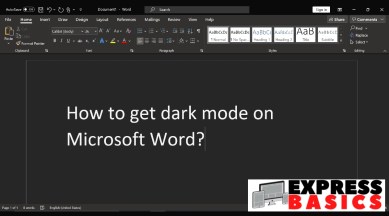
Microsoft Word for many (including myself), is often associated with long hours of typing. Whether you’re writing an assignment or thesis, keeping a journal, or simply trying to finish a Statement of Purpose (SOP) for your college admissions on time, you’d find yourself in front of Word’s all-white screen many times.
However, this white screen can give your eyes a tough time if you’ve been typing at night. Not all the devices you use may have a usable blue light filter, or a low-enough minimum brightness level to cut off the glare.
How to get Dark Mode on Microsoft Word (if you have a Microsoft 365 subscription)
If you have a Microsoft 365 subscription, this is going to be super easy. Simply open Word, click on the ‘File’ button on the top-left.
In the page that pops up, look for the ‘Options’ section. If you don’t see it directly, it will be placed under More> Options. Now a dialogue box called ‘Word Options’ with multiple panes on the left should pop up.
Inside the ‘General‘ tab, users will see a section with an option to select the ‘Office Theme’. Click on the bottom-facing arrow next to the theme to open the dropdown.
If you have a Microsoft 365 subscription, you should see a ‘Black’ theme here, alongside the ‘Colorful’, ‘Dark Gray’ and ‘White’ themes. Switch to the ‘Black’ theme, and click on ‘OK’ to save your changes.
You now have Word in Dark Mode. You can do the same within PowerPoint, Excel or any other Microsoft Office app to get a dark interface there as well. If you don’t see a ‘Black’ theme, here’s an unofficial workaround.
How to get Dark Mode on Microsoft Word (without a Microsoft 365 subscription)
If you do not have a Microsoft 365 subscription, you can use another workaround by making use of the Design tab in Microsoft Word. Here’s how.
Open Word. On the Office Ribbon on top, look for the ‘Design’ tab (It will usually be found after the File, Home and Insert tabs).
Under the Design tab, towards the right, you will see an option called ‘Page Color’ next to ‘Watermark’. Open the Page Color dropdown and select one of the black or grey colours and you should see your document immediately go from a black-on-white to a white-on-black. You now have a dark mode and can type away easily at night.
Things to keep in mind when modifying the ‘Design’ tab: Keep in mind that this is a temporary change done directly to the design of the page. If you plan on sending this document to someone, don’t forget to change the page colour back to ‘White, Background 1’ before saving or before sending it out.
Also note that changing the page colour is a document-specific change and will only stay relevant to the current document. Every time you open a new Word document, you will have to set the page colour first if you need it in dark mode.