Google Maps will soon delete your location history, but it’s not too late to save it
Google is sending an email to users notifying that their Google Maps Timeline location history will automatically be deleted after the deadline. Here's how to save it.
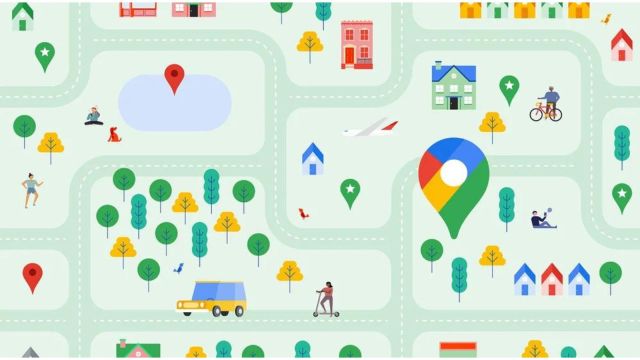 Google Maps will soon start deleting your location history. (Image Source: Google)
Google Maps will soon start deleting your location history. (Image Source: Google)Last year, Google announced that it would be making changes to how your location history is saved in Maps. In a blog post, the tech giant said that users will have the option to save their Timeline on the phone itself or back up an encrypted copy on the cloud.
While the change hasn’t rolled out to everyone, Google is now sending emails to users warning that they will have to take action before their location history is deleted. One thing to note here is that the email concerning the deletion of Google Maps location history is still being sent, so your deadline may differ from others.
The ability to save your location history offline is undoubtedly good for users who don’t want to share their location data with Google, the downside is that the company will be deleting the last 3 months of Timeline data. If you don’t take any action, Google says it will first try to delete your last three month’s Timeline data and store new location history locally on the device.
 Here’s what the email from Google looks like. (Express Photo)
Here’s what the email from Google looks like. (Express Photo)
How to back up your Google Maps Timeline location history?
As can be seen in the image above, the email sent by Google contains a link that lets you choose if you want to keep your Timeline data unless you manually delete it or automatically delete it after three months.
However, a recent report by Android Authority suggests that some people who chose the ‘Keep until you delete’ option have reported that their Timeline data has been deleted, so we recommend that you first export your location history using Google Takeout before choosing the option.
To do so, simply head over to takeout.google.com, untick everything except for Location History (Timeline), click on the button named ‘Next step’ and proceed to tap on ‘Create export.’
As it turns out, Google also seems to be working on a new feature that lets you export your Timeline data from individual devices. To find it, open the Settings app on your phone and head over to Location>Location services>Timeline. Here, you will have the option to export your location history. But this option only seems to be backing up the device-specific location history, meaning you might have to do this for each of your devices.
Another thing to note is that once the change rolls out, users won’t be able to access their Timeline on the web. Also, your Timeline will be unique to each device.







