How to backup your iPhone data with Google Drive
Are you wondering about ways to backup your iPhone data (photos, contacts and calendar events) to Google Drive? We show you how to do just that
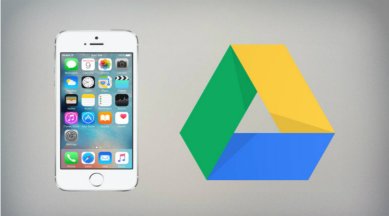
Transferring your iPhone data like photos, videos, contacts and calendar events to another non-iOS device can be really stressful. In that case, it’s good to have a few tricks up your sleeve to play around with and help yourself. Well, one of them is backing up your data to Google Drive. Yes, you read that right.
Apple users can backup their iPhone data and iCloud account to Google Drive. That includes photos, contacts and calendar. Google Drive backs up your iPhone photos to Google Photos. Similarly, your contacts and calendar get backed up to Google Contacts and Calendar respectively. But before you backup your photos and videos, ensure that your iPhone is connected to a Wi-Fi network.
How to start your backup
Step 1: Download and install Google Drive app on your iPhone.
Step 2: Open the app and tap hamburger menu at top left.
Step 3: Tap gear icon for Settings at the top and Tap ‘Backup.’
Step 4: Hit the option called ‘Start Backup.’
Once you get done backing up your photos, you can access them across all your devices. Make sure to install Google Photos app for your other phone. You can check all your photos inside the app and edit them then are there if necessary.
Restoring your backup
To restore your contacts backup on your iPhone, go to your iPhone settings > Accounts & Passwords > Add Account > Google. Sign-in to your Google account with your login credentials. Tap Next. Now switch “Contacts” option on. If you are using Android, simply log into your Google account. It will automatically sync your contacts with the device. As for calendar events, simply install your Google Calendar app for your new device.
You may also come across an error “Backup did not complete” in case some of your data fails to backup successfully. In that case, all you can do is try again since the issue is often temporary. But if it still does not work, make sure that you are connected to an active Wi-Fi network. Always use the latest, updated version of Google Drive app for iOS before backing up your iPhone data.