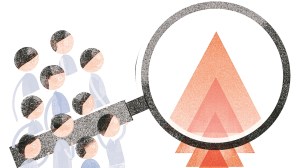How to delete your browsing history in Chrome, Edge and Firefox on Android
Want to get rid of digital history on your Android device? Here's a quick guide to help you delete your browsing history on Chrome, Edge and Firefox on your phone or tablet.
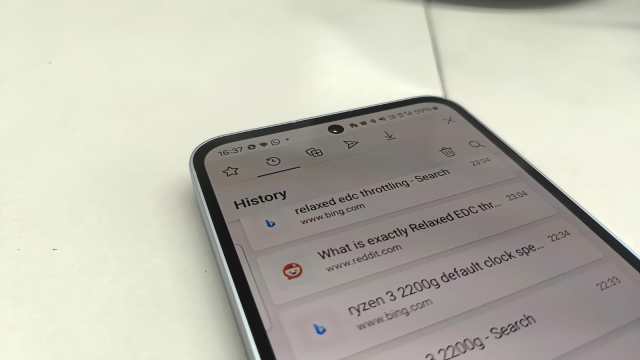
Internet browsers like Chrome, Edge And Firefox are some of the most popular choices on both desktop and Android devices. These feature-packed apps offer several functionalities that cater to different types of users. However, advertisers and big tech corporations may pick up a lot of data from all the websites you visit. If you want to get rid of your digital footprint, clearing the browsing history might be a good idea. Here’s a quick guide that will help you delete all your browsing history in Chrome, Edge and Firefox on your Android device.
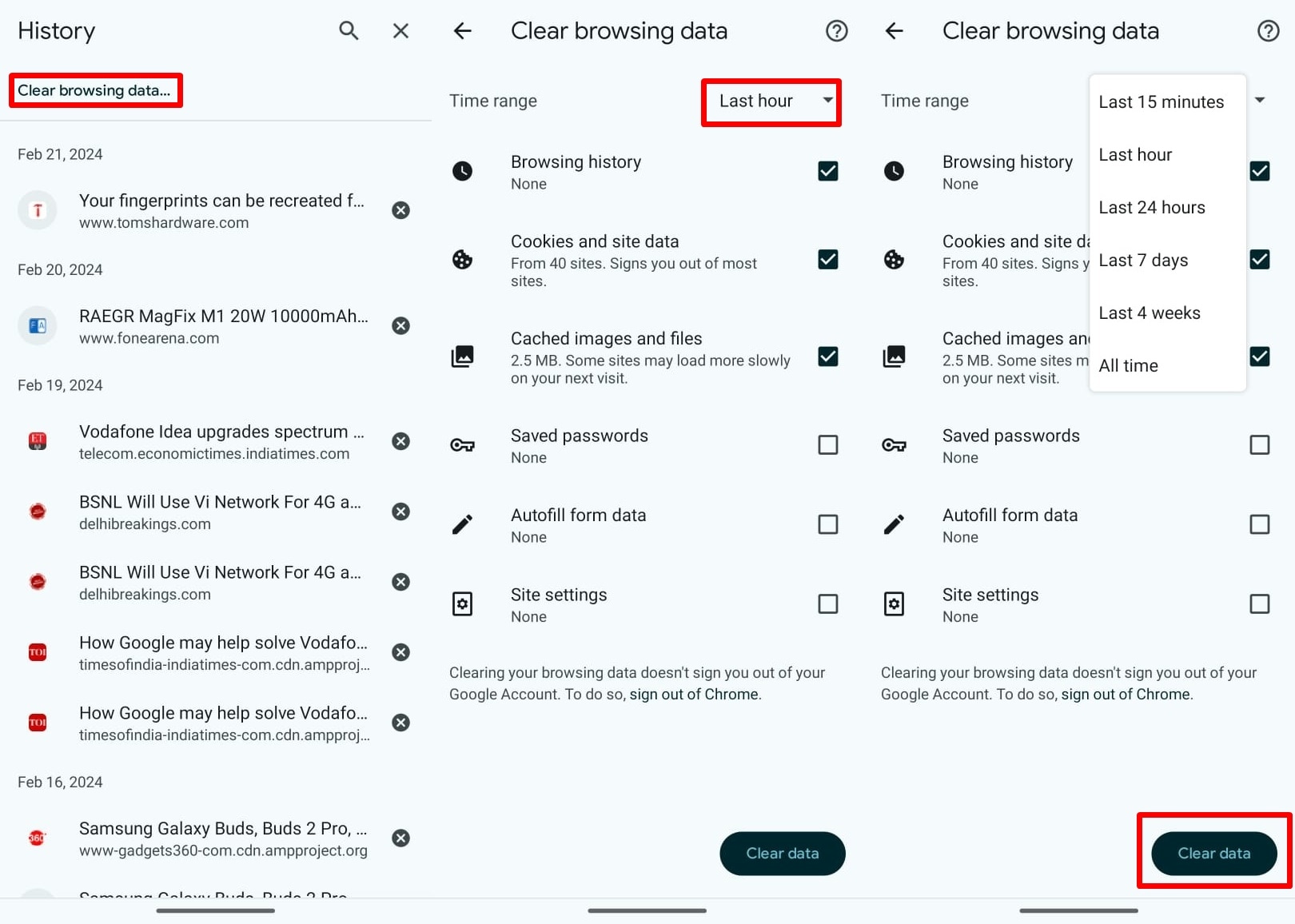 Chrome users can also choose to delete other browsing data like cookies and passwords. (Express Photo)
Chrome users can also choose to delete other browsing data like cookies and passwords. (Express Photo)
Delete history on Google Chrome
1. Launch Chrome on your phone or tablet and tap on the three-dot menu that appears on the top right of the screen.
2. Click on ‘History’ and tap the ‘Clear browsing data…’ button at the top.
3. On the page that appears, you will be able to select the duration you want to delete your browsing history for.
4. You can also select if you want to delete cookies, site data, cached images and files and other settings like saved passwords and autofill form data.
4. Choose the duration you want to delete your browsing history and other data and tap the ‘Clear data’ button at the bottom of the screen.
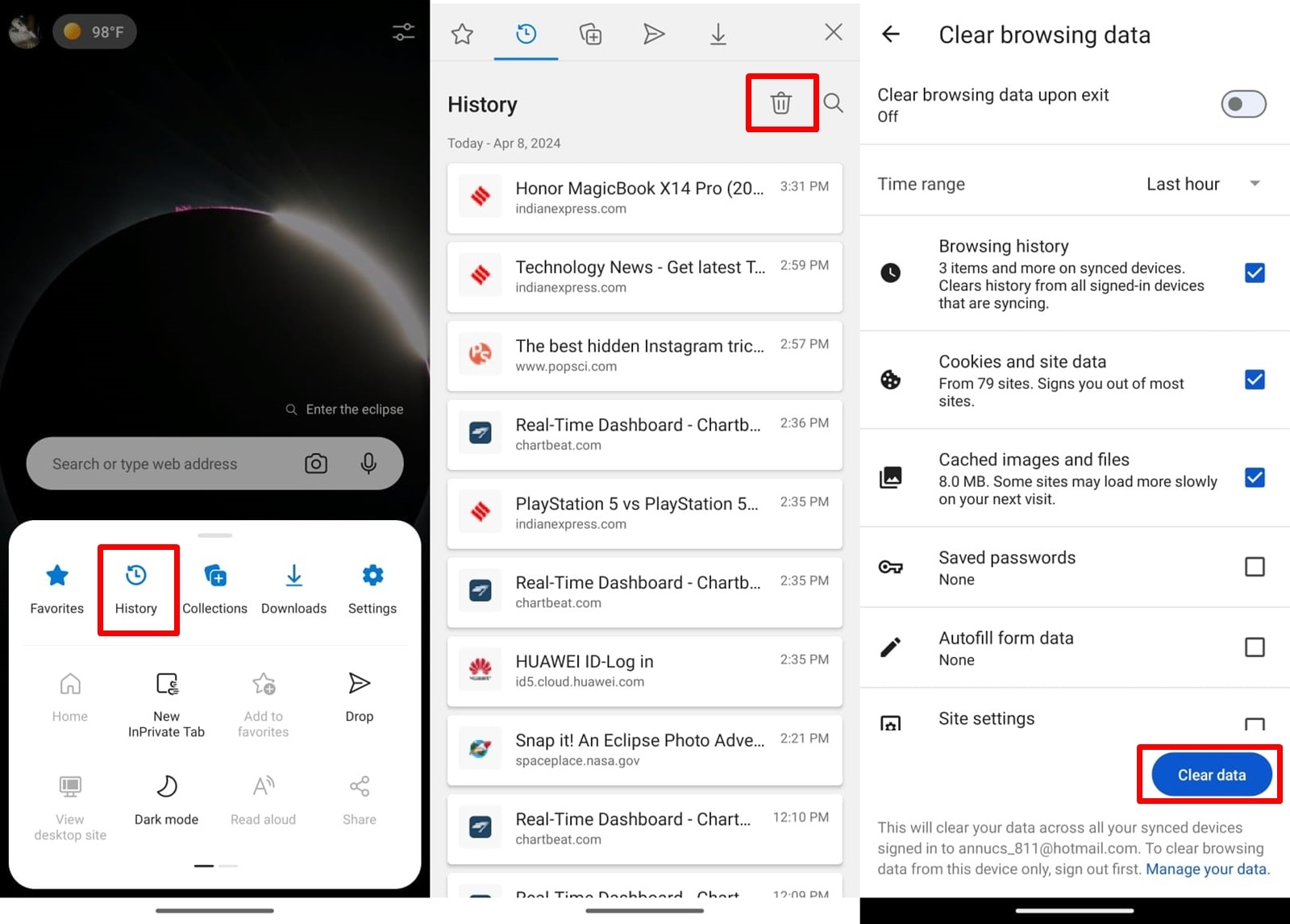 The process is more or less the same as Chrome on Edge. (Express Photo)
The process is more or less the same as Chrome on Edge. (Express Photo)
Delete browsing history on Microsoft Edge
1. Open Microsoft Edge on your Android device and tap on the three-line button from the bottom bar.
2. Tap on ‘History’ and you will see the websites you visited similar to Chrome.
3. Now, press the Trash icon that appears on the top right and you will be taken to a new screen.
4. Here, choose the data you want to delete, choose the duration and proceed to tap the ‘Clear data’ button.
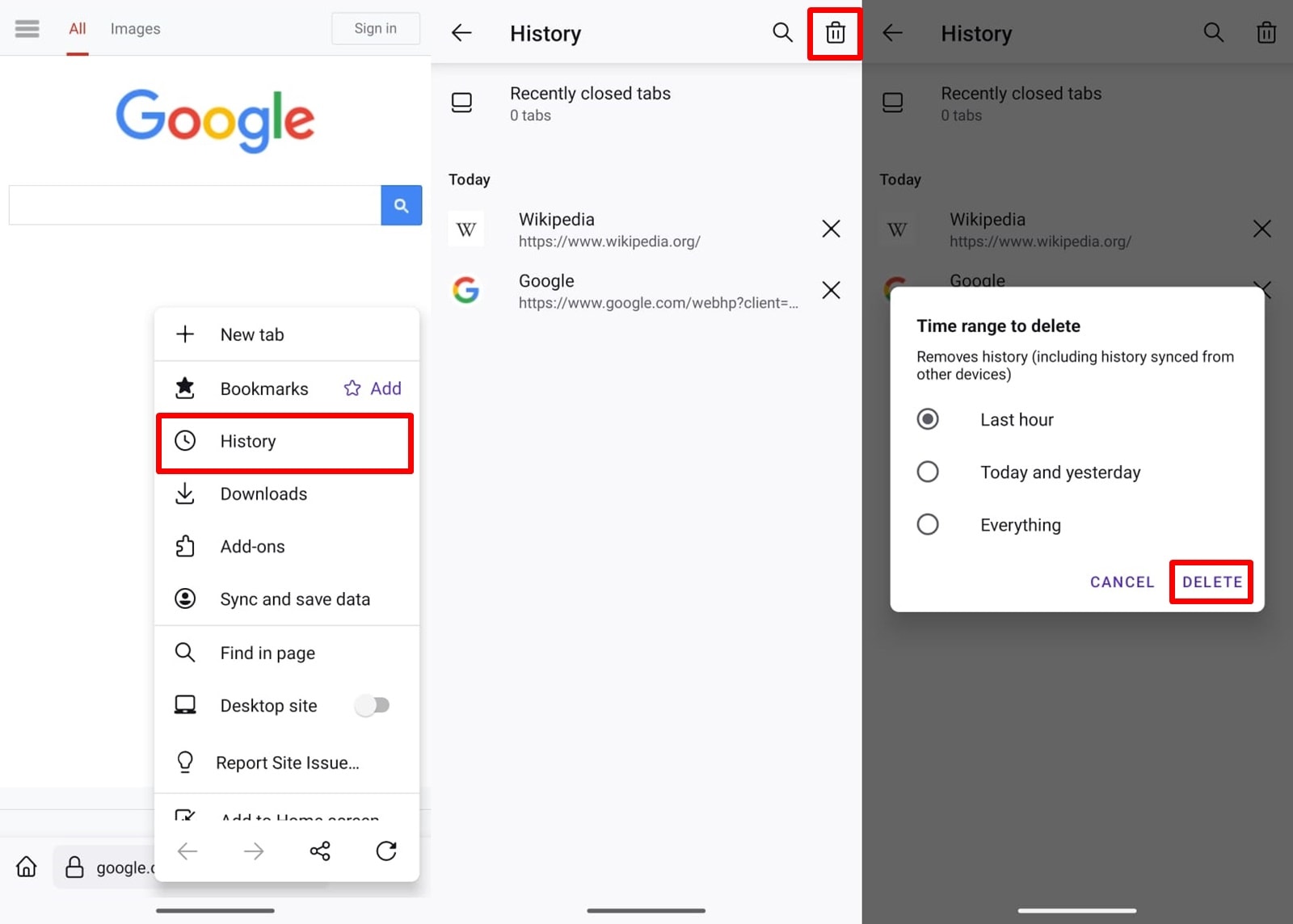 Firefox has a different section if you want to get rid of stored cookies and passwords. (Express Photo)
Firefox has a different section if you want to get rid of stored cookies and passwords. (Express Photo)
Delete browsing history on Mozilla Firefox
1. Launch Firefox and tap the three vertical dots from the bottom bar.
2. From the drop-down menu that appears, tap on ‘History’.
3. Now, tap the trash can icon at the top right and select the time range you want to delete your browsing history.
Unlike Google Chrome and Microsoft Edge, Mozilla Firefox has a separate setting where you can delete other browsing data like cookies, site data and stored passwords. If you are interested in that, head over to the app settings, scroll down a bit and tap on ‘Delete browsing data’.