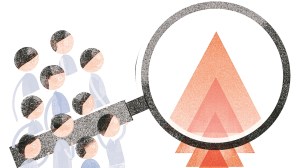How to mark emails as ‘important’ or ‘urgent’ on Gmail
While Gmail doesn't have a built-in "important" or "urgent" tag, there are other ways to mark an email as urgent or important.
 Is your Gmail overflowing out of control? Take back the power with this simple trick. (Image: Zohaib Ahmed/The Indian Express)
Is your Gmail overflowing out of control? Take back the power with this simple trick. (Image: Zohaib Ahmed/The Indian Express)Google’s Gmail offers many unique features. One such feature lets users create custom labels to mark emails as important or urgent. When an email is marked important, it stands out from the rest, reminding the user that it might need a quick response.
Once created, with a single tap, an email can be marked according to the user’s requirements. Do note that labels are visible only to the user and not the other party. However, there is a slight workaround when creating such labels for the first time. Here’s a detailed guide on how to do so:
Mark it as important
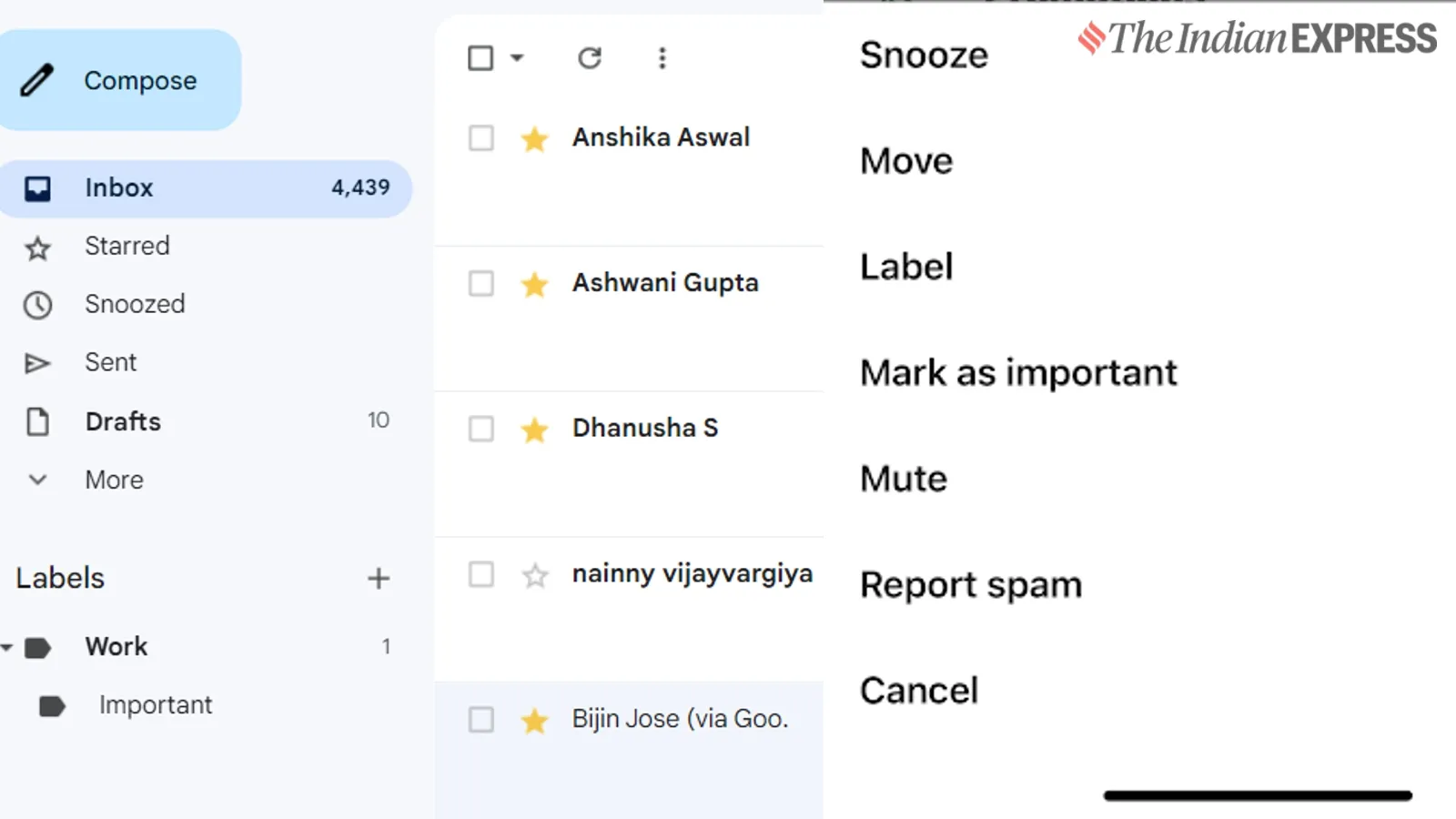 You can use the star option to mark a special email (Express Photo)
You can use the star option to mark a special email (Express Photo)
 Marking an email as important on an Android or iOS device is a straightforward process, especially compared to the web. Simply tap on the email, click on the three-dot menu (kabab menu), and select “Mark as important.” All emails marked as important can be found in one place.
Marking an email as important on an Android or iOS device is a straightforward process, especially compared to the web. Simply tap on the email, click on the three-dot menu (kabab menu), and select “Mark as important.” All emails marked as important can be found in one place.
Star an email
One can also mark an email with a star, which helps distinguish between regular and important emails. This can be done on both the web and the Gmail app.
Creating important or urgent labels on Gmail
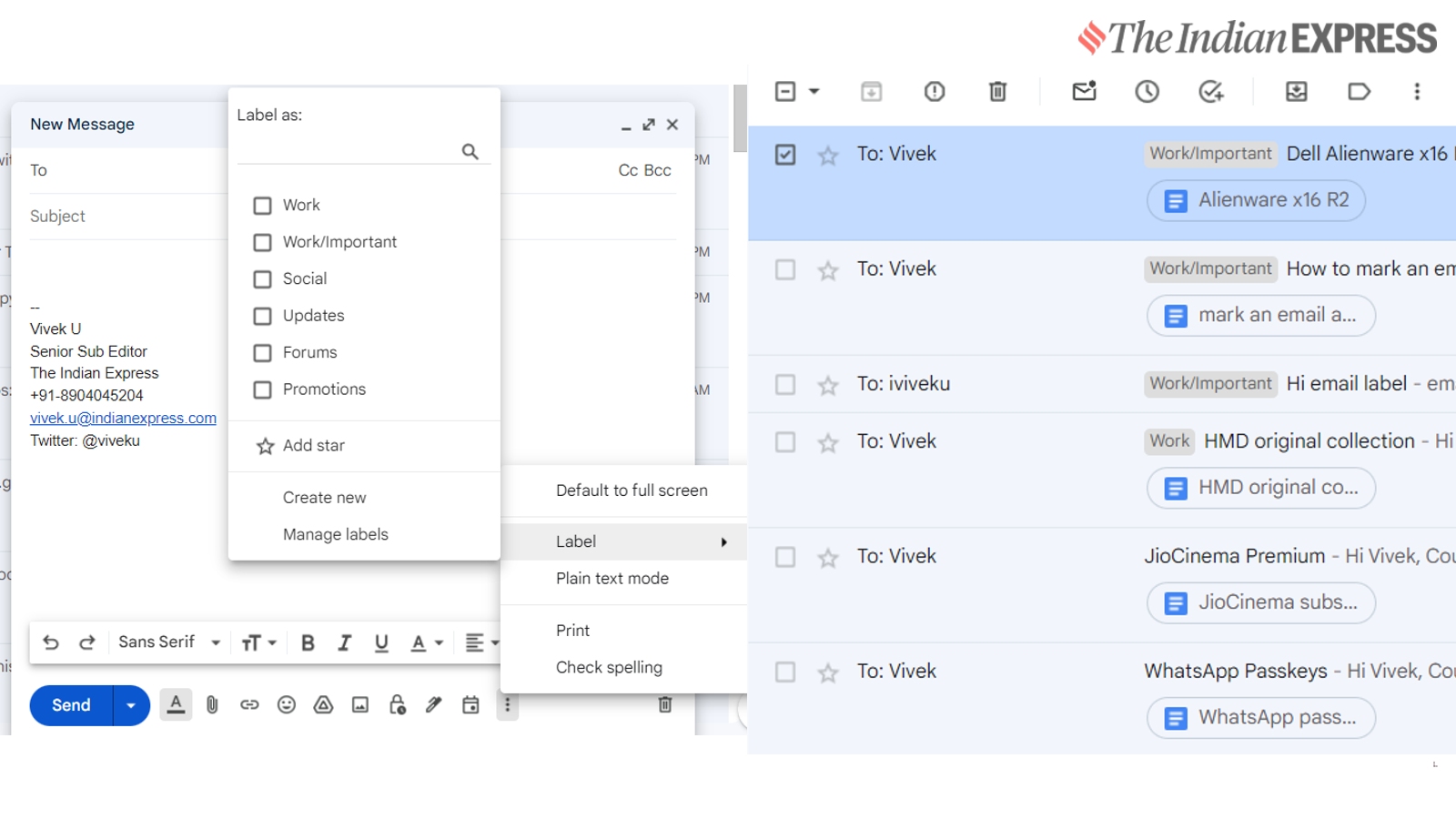 Custom labels can also help you to distinguish between a regular and an important email (Express Photo)
Custom labels can also help you to distinguish between a regular and an important email (Express Photo)
Go to gmail.com and open the compose mail option.
Click on the three-dot menu icon on the bottom right corner of the mail compose window and select the label option.
By default, Gmail offers labels such as Work, Social, Update, etc. To create a new custom label, click on the “Create new” option and enter the name of the label, such as urgent or important.
Once the labels are created, simply right-click on an email and mark it as important or urgent. When you next open Gmail, the email will be highlighted with a specific label.
This label can also be removed once the task is complete by right-clicking and deselecting the label option.