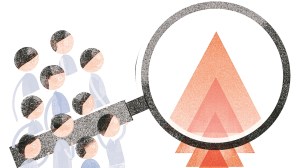Google Messages: How to schedule text messages on your phone
Here is how you can schedule your messages to be sent at a later time using your Android device.
 Google Messages gets 'Nudges' feature with latest beta update (Image Source: Google Play Store)
Google Messages gets 'Nudges' feature with latest beta update (Image Source: Google Play Store)Users may want to type out their text messages but avoid sending it immediately perhaps to avoid disturbing the person at the other end. In this case you may want to schedule your text message to be sent at a particular time. Almost all android phones allow you to do this, though you may require third party apps in some cases. Google Messages offers various features including scheduling messages and automatic categorising of texts. Here is how you can schedule your messages to be sent at a later time.
How to schedule text messages on Android using Google Messages
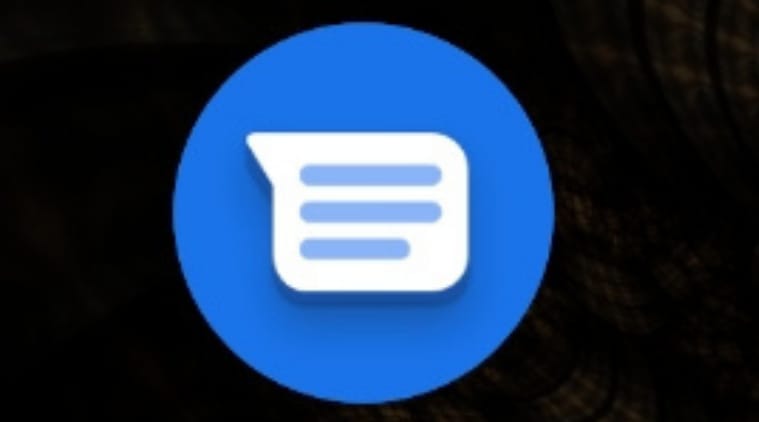 Tap on the icon to open the Messages app
Tap on the icon to open the Messages app
1. Start the Messages app by tapping on the icon of the same
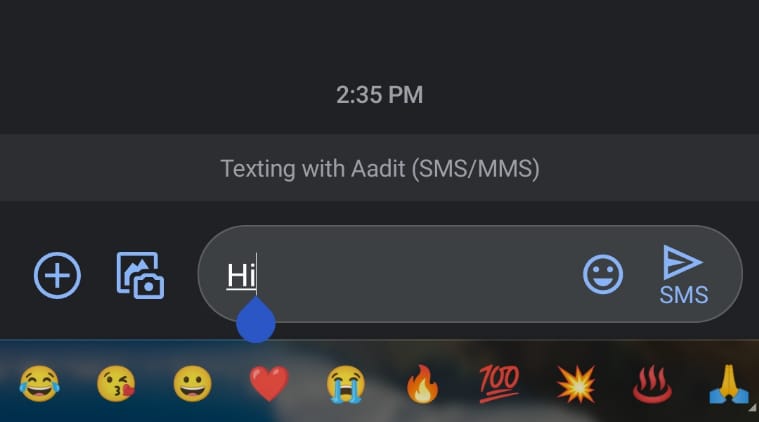
2. Compose a text message
3. Tap and hold the Send button shaped like an arrow. The “Schedule send” pop-up window will appear.

4. Select the time you want to send the message. You can choose from among several preset times or tap “Pick date and time” and choose the exact time you like.
5. Tap the Send button, which has a small clock icon to indicate this is a scheduled text.
In case you don’t see the option for the feature in Google Messages, you can open the Google Play Store app, find Google Messages, and opt into the beta program on the product page.
While using the app, messages are automatically sorted into various categories so you can easily search for conversations. Additionally the platform gives you the option to automatically delete your one time passwords (OTPs) 24-hours after you receive them.