Got a Galaxy or Pixel watch? Here’s how to reply on WhatsApp using voice
Did you know WearOS watches can record and send voice messages? Here's how you can quickly reply using voice messages on WhatsApp and Google Messages using your smartwatch.
 Some popular wearOS powered smartwatches available in India include Galaxy Watch and Pixel Watch 2. (Express Photo)
Some popular wearOS powered smartwatches available in India include Galaxy Watch and Pixel Watch 2. (Express Photo) Some smartwatches allow users to reply to messages using an on-screen keyboard, which is often inaccurate and cumbersome to use. While both budget and premium smartwatches offer quick replies in the form of pre-defined templates, WearOS-powered watches like Galaxy and Pixel Watch let users reply using voice messages.
The feature can come in handy if you don’t want to use the cramped on-screen keyboard or take out your phone. However, only 2 WearOS apps – Google Messages and WhatsApp currently support voice messages. Here’s how you can quickly reply using voice messages from your Galaxy Watch or the newly launched Pixel Watch 2.
How to send voice messages on WhatsApp
Meta recently introduced a standalone WhatsApp app for WearOS devices. Similar to how voice messages work on the phone version of WhatsApp, WearOS users can record messages and send them from the watch itself.
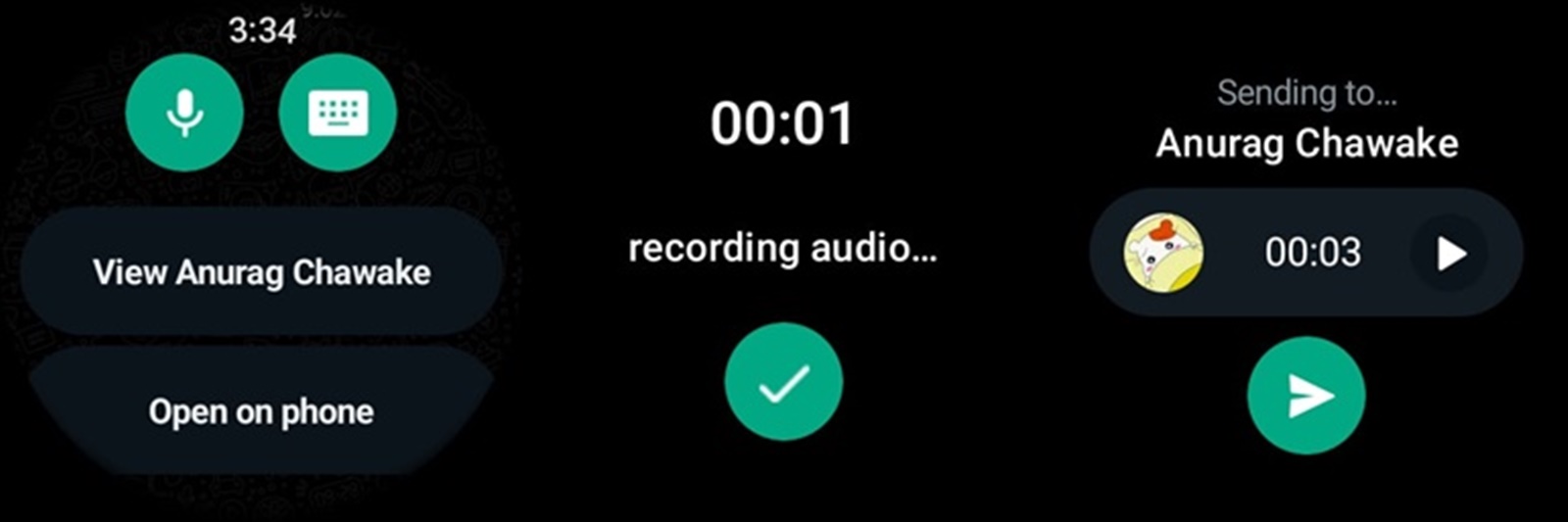 Sending a WhatsApp voice message on a smartwatch is really easy. (Express Photo)
Sending a WhatsApp voice message on a smartwatch is really easy. (Express Photo)
1. To do so, launch WhatsApp on your smartwatch and tap on the contact you want to send a voice message to.
2. Once the chat window opens, scroll down to the bottom. Here, you will see a voice icon, tapping on which will start recording the message.
3. Once done, press the tick icon and you will get a preview of the recorded message. Tap on the send button and you are done.
How to send voice messages on Google Messages
Google recently introduced the ability to send voice messages on its Messages app for WearOS. The functionality works pretty similar to WhatsApp but also includes the option to convert voice to text.
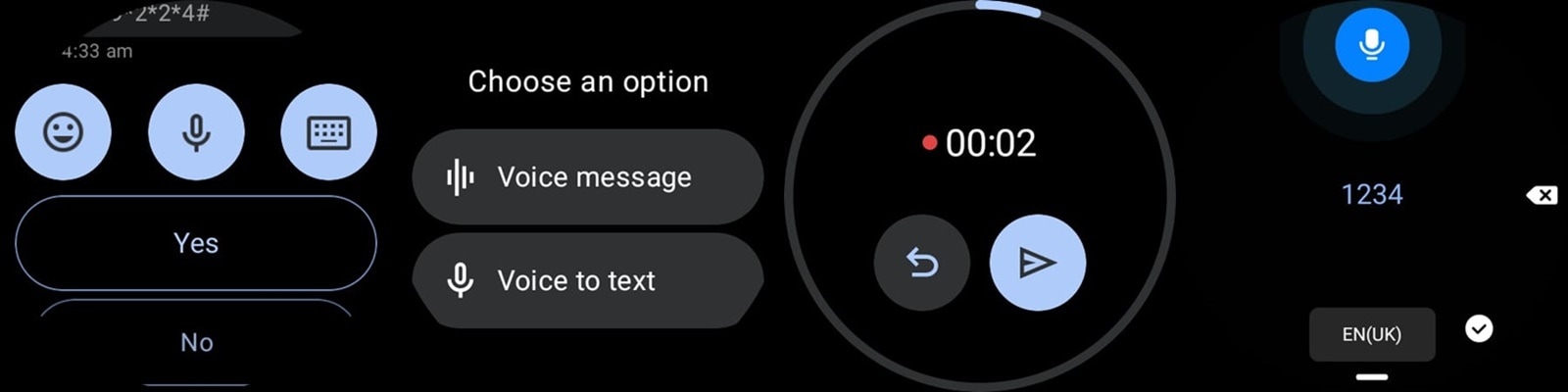 Google recently added the voice message feature to the Google Messages app for WearOS. (Express Photo)
Google recently added the voice message feature to the Google Messages app for WearOS. (Express Photo)
1. To send a voice message from your WearOS-powered smartwatch, open Google Messages and head over to the conversation you want to reply to.
2. Scroll down and you will find a voice icon. Tap on it and you will be presented with 2 options – ‘Voice message’ and ‘Voice to text’.
3. If you choose ‘Voice message’, the smartwatch will start recording audio, which can later be previewed before being sent. The other option automatically transcribes audio to text, which you can modify before sending.







