How to schedule messages on Android and iPhone the easy way
Want to send a text message some time later? Here's how to do it on both Android and iOS devices in a minute.
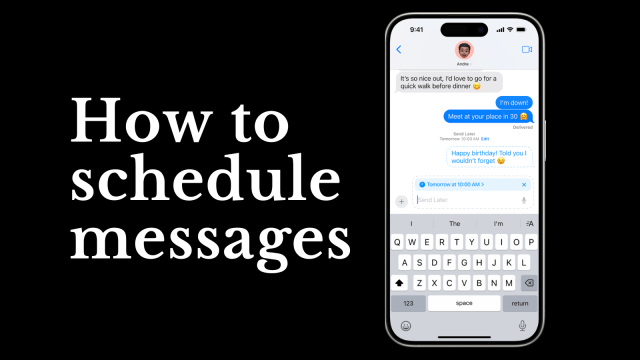 Here's how to schedule mesages using Google Messages and the iMessage app. (Image Source: Apple/Express Photo)
Here's how to schedule mesages using Google Messages and the iMessage app. (Image Source: Apple/Express Photo)Need to send a message later? Both Android and iOS let you schedule texts, making sure that they are delivered at the right time. Scheduling messages can not only keep your day organised, but also ensure that you don’t reply to that important message. Here’s how to do it on your smartphone.
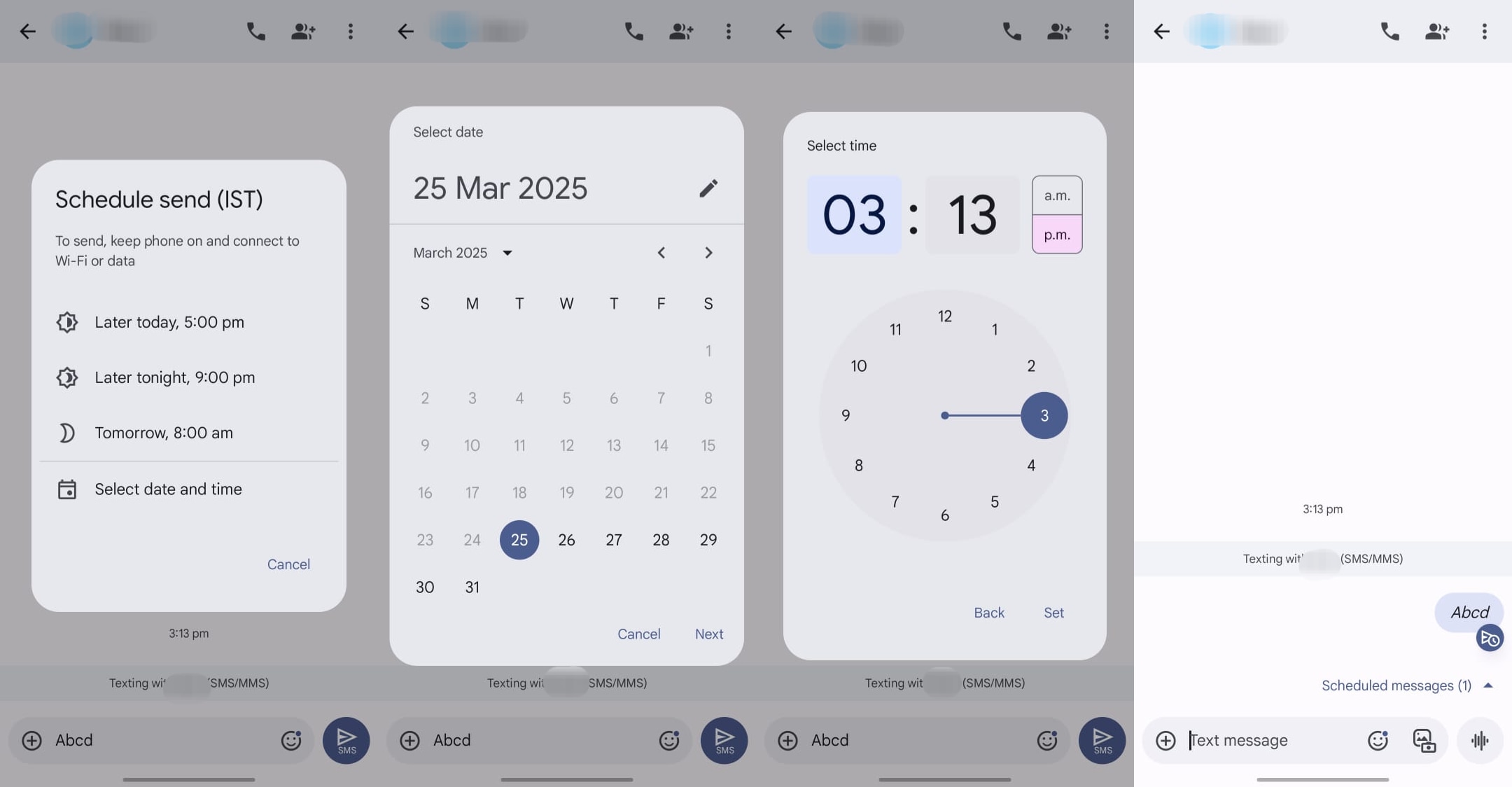 Android users can schedule message for feature phone users as well. (Express Photo)
Android users can schedule message for feature phone users as well. (Express Photo)
How to schedule text messages on Android
There are a lot of built-in and third party apps on Android that can help you manage SMSes, but here we will be talking about Google Messages, the most popular messaging app on the platform.
1. To schedule text messages on your Android device, unlock your phone, open the Google Messages app.
2. Start a new conversation or open an existing chat window and type in your message.
3. Now, long press on the send button and you will see three time presets or tap on the last option named ‘’Select date and time”.
4. Here, select the date and time to schedule the message and tap on the send button to schedule it.
Note: Google Messages automatically adds a schedule icon at the bottom of the message so you can easily distinguish between a sent and scheduled message.
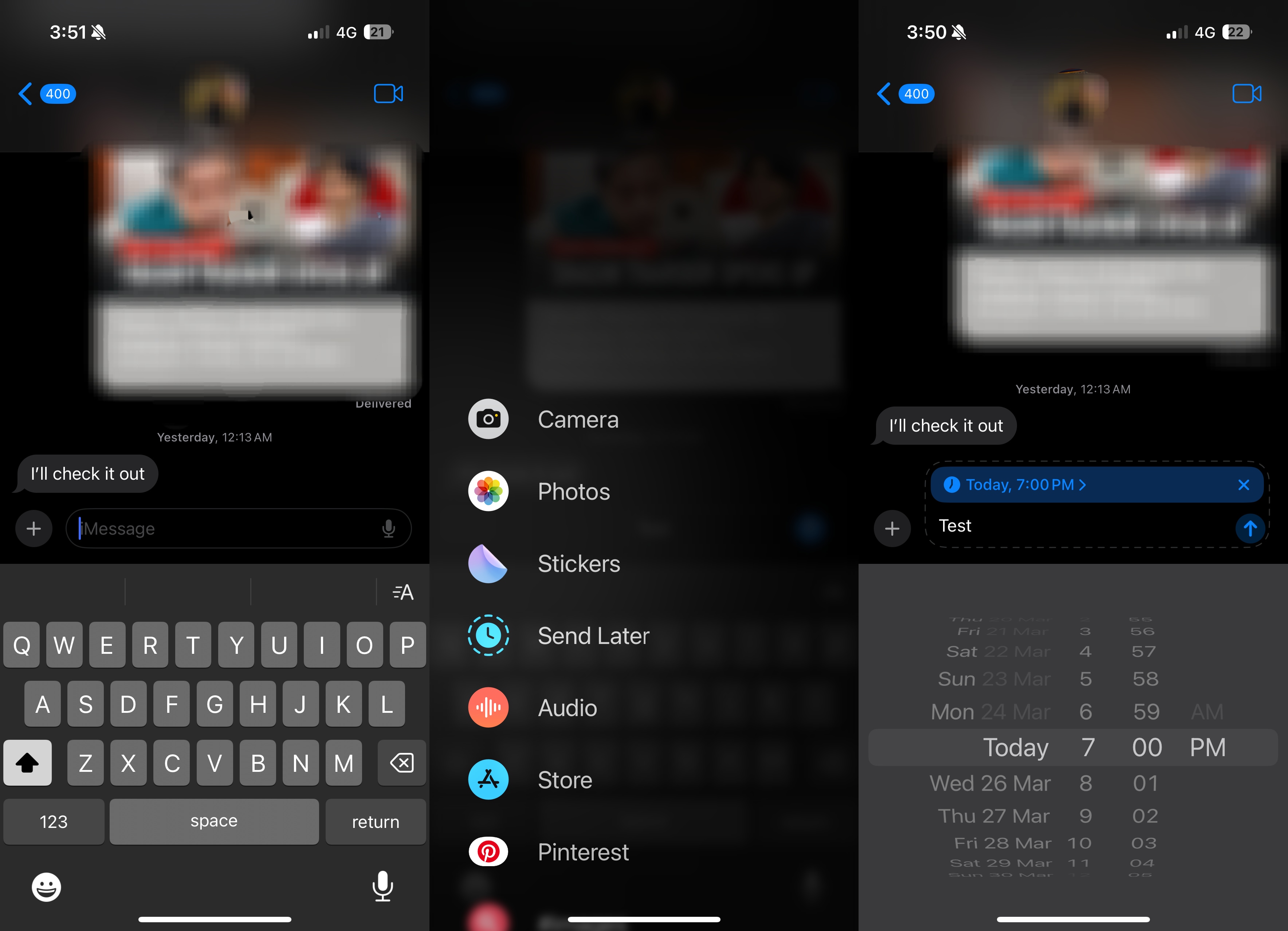 iPhone’s message scheduler may feel more user-friendly to some. (Express Photo)
iPhone’s message scheduler may feel more user-friendly to some. (Express Photo)
How to schedule text messages on an iPhone
For years, iPhones did not have the option to schedule messages for later, but Apple added the functionality with iOS 18.
1. To do so, open the Messages app on your iPhone and tap on the ‘Plus’ icon.
2. Now, click on ‘Send Later’ and tap the time to open the scheduler.
3. Set the time you want to send the message on and proceed to hit the send button.
Note: Scheduled messages are enveloped in a dotted line on iPhones. Also, unlike Android, where you can schedule messages for anyone, iPhone has limited the functionality to iMessage, meaning you can only schedule a message if the other person has an iPhone.







